Introducing AI Presentation: Turn Your PowerPoint into Dynamic Video Presentations
Apr 27, 2025
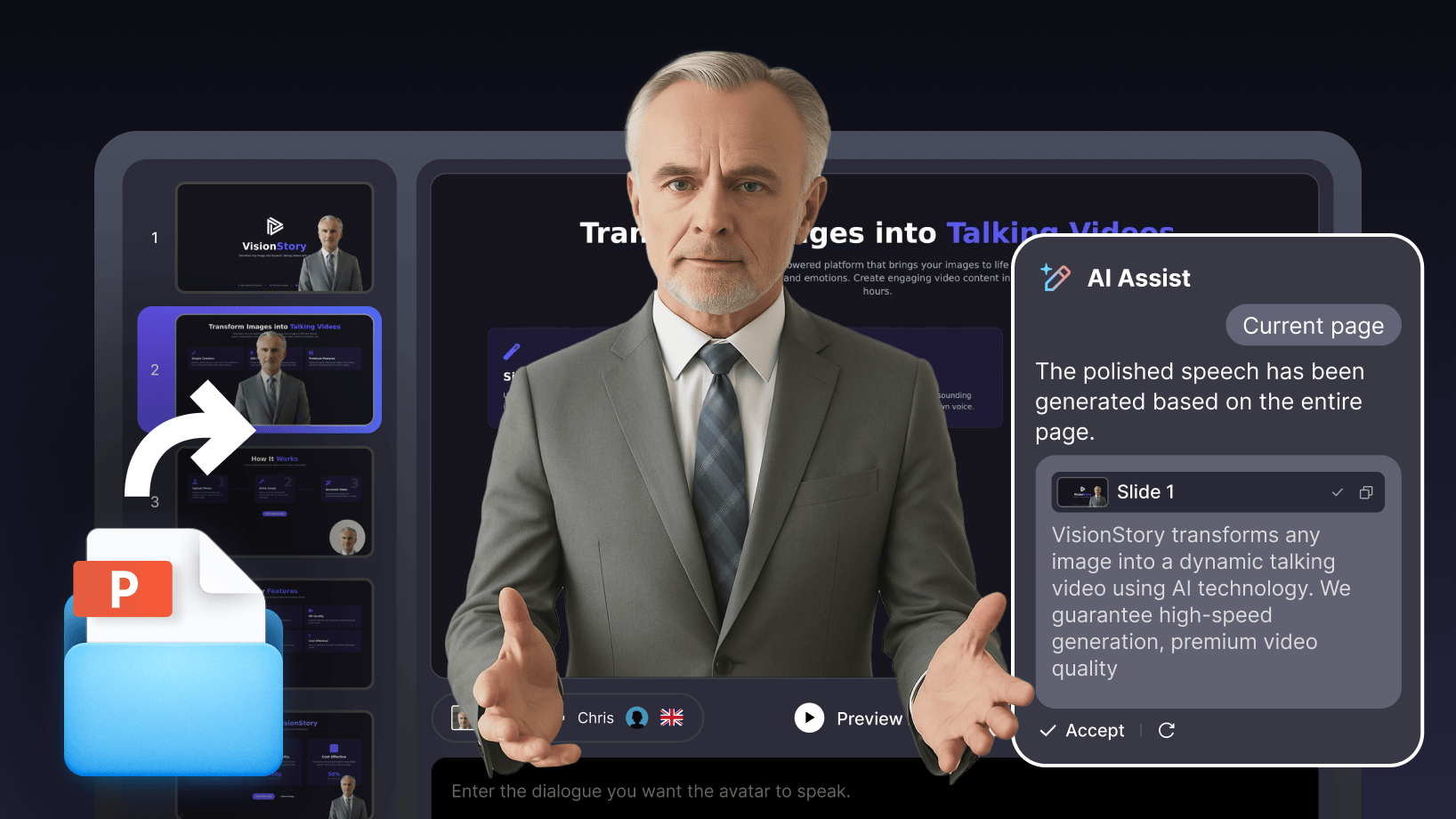
With VisionStory’s AI Presentation feature, you can effortlessly convert your PowerPoint slides into professional, narrated videos featuring a digital human presenter. This innovative tool is ideal for Canadian marketers, educators, and content creators looking to elevate their presentations. Follow this step-by-step guide to get started!
Upload and Prepare Your PowerPoint
Begin by visiting the AI Presentation page. You’ll find an upload area where you can drag and drop your file.
Upload your .ppt or .pptx file—VisionStory supports up to 20 slides per presentation. If you’re using another format, such as Keynote or PDF, please convert it to .pptx before uploading.
Once uploaded, VisionStory’s AI will automatically process your slides, analyzing both the visual content and any speaker notes you’ve included. This usually takes about 30 seconds, depending on the number of slides and the amount of content. Your presentation will then be ready for script generation.
Draft Your Speech Script with AI
After processing, you’ll enter the editing workspace:
- Left panel: Slide thumbnails.
- Centre: Preview of the current slide.
- Right panel: AI Assistant chat window.
If your PowerPoint already contains speaker notes, the AI will read them and you can ask it to refine or expand on them. If your slides don’t have notes, you can ask the AI to write a new script for each slide based on the visual content.
You can generate scripts one slide at a time for detailed control, or for all slides at once if you want a complete draft quickly.
You can also upload additional documents (such as project briefs or course materials) to provide the AI with more context, ensuring greater accuracy and minimizing errors.
Scripts are generated slide-by-slide in an easy-to-review card format. You can apply scripts with a single click and freely edit them afterwards for full customization.
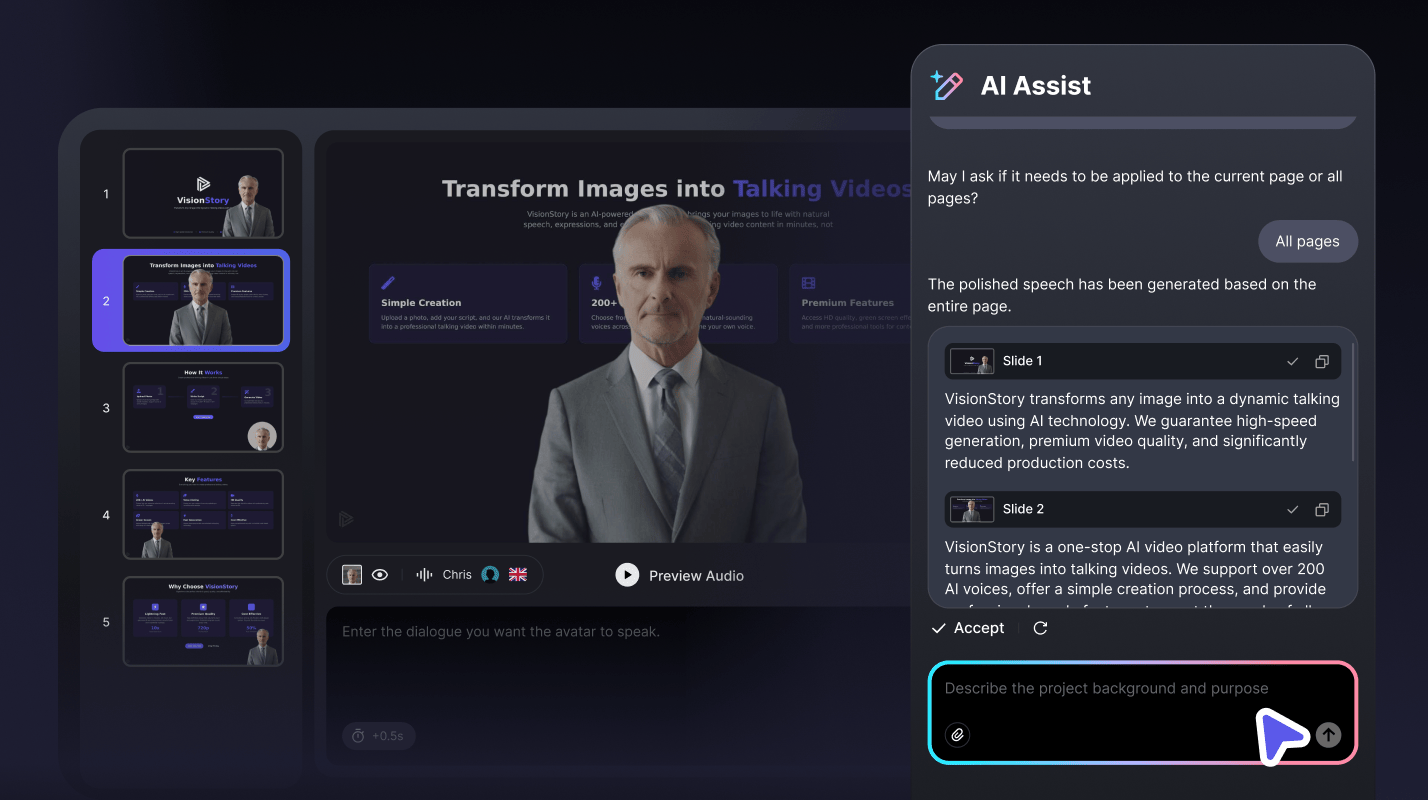
Choose and Customise Your Digital Presenter
Each slide will automatically feature a digital human presenter, positioned intelligently to avoid covering important slide content. You can easily:
- Switch between different avatars from your character library.
- Select your preferred AI voice or use a custom cloned voice.
- Adjust avatar shape (circle or square) and manage background settings—choose transparent, original, or solid colour backgrounds.
Customisation is flexible: copy and paste avatar settings between slides, hide avatars when needed, or apply settings to all slides with one click.
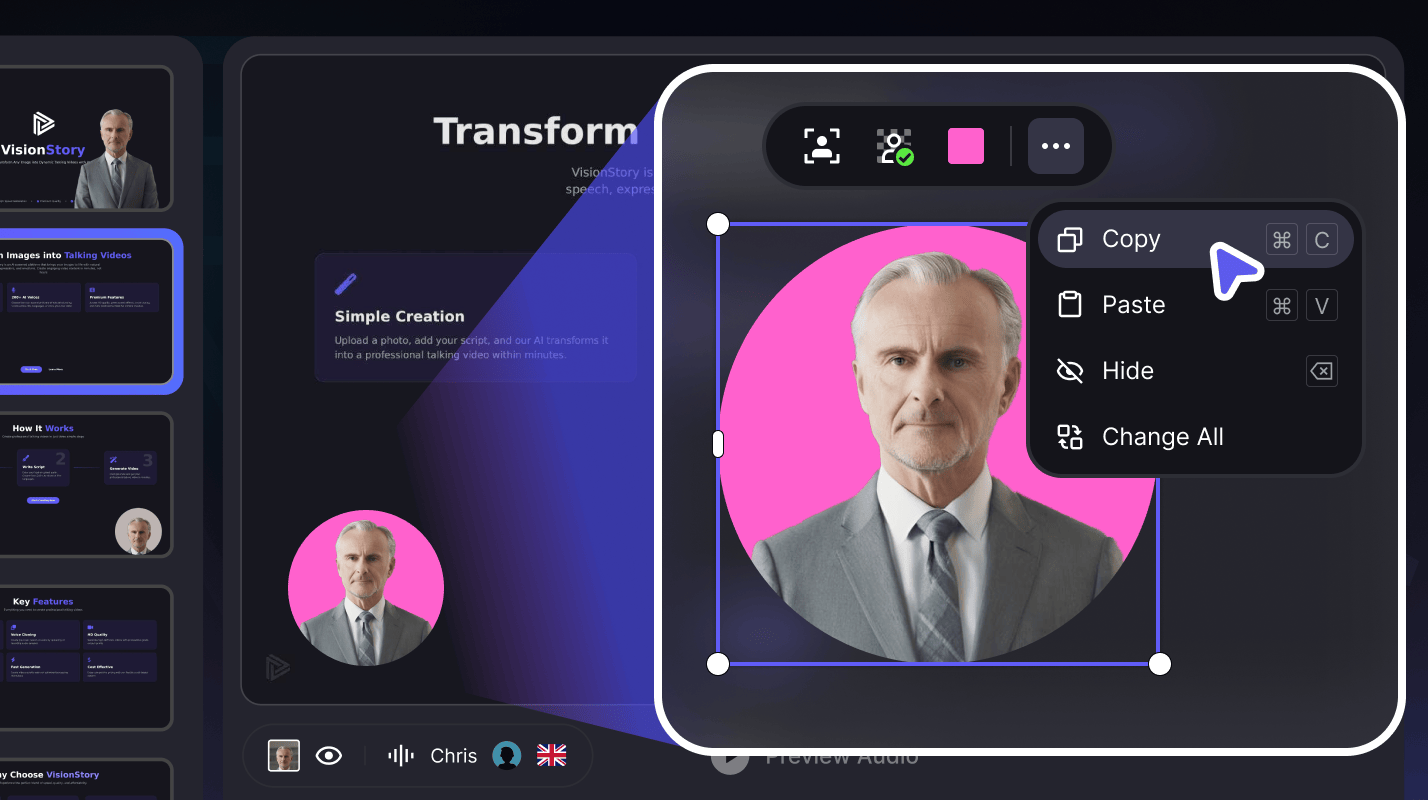
Preview and Generate
Before finalising, use the Preview function to watch your entire presentation flow slide by slide with audio narration. (Note: during preview, the avatar remains static.) Take your time to review:
- Are the voice scripts natural?
- Is the avatar placement correct?
- Do you need to make any edits?
Once you’re satisfied, click Generate to create your finished video. Your slides will serve as the background, and your chosen digital presenter will deliver your script with natural facial expressions and body movements, fully synchronised with the audio.
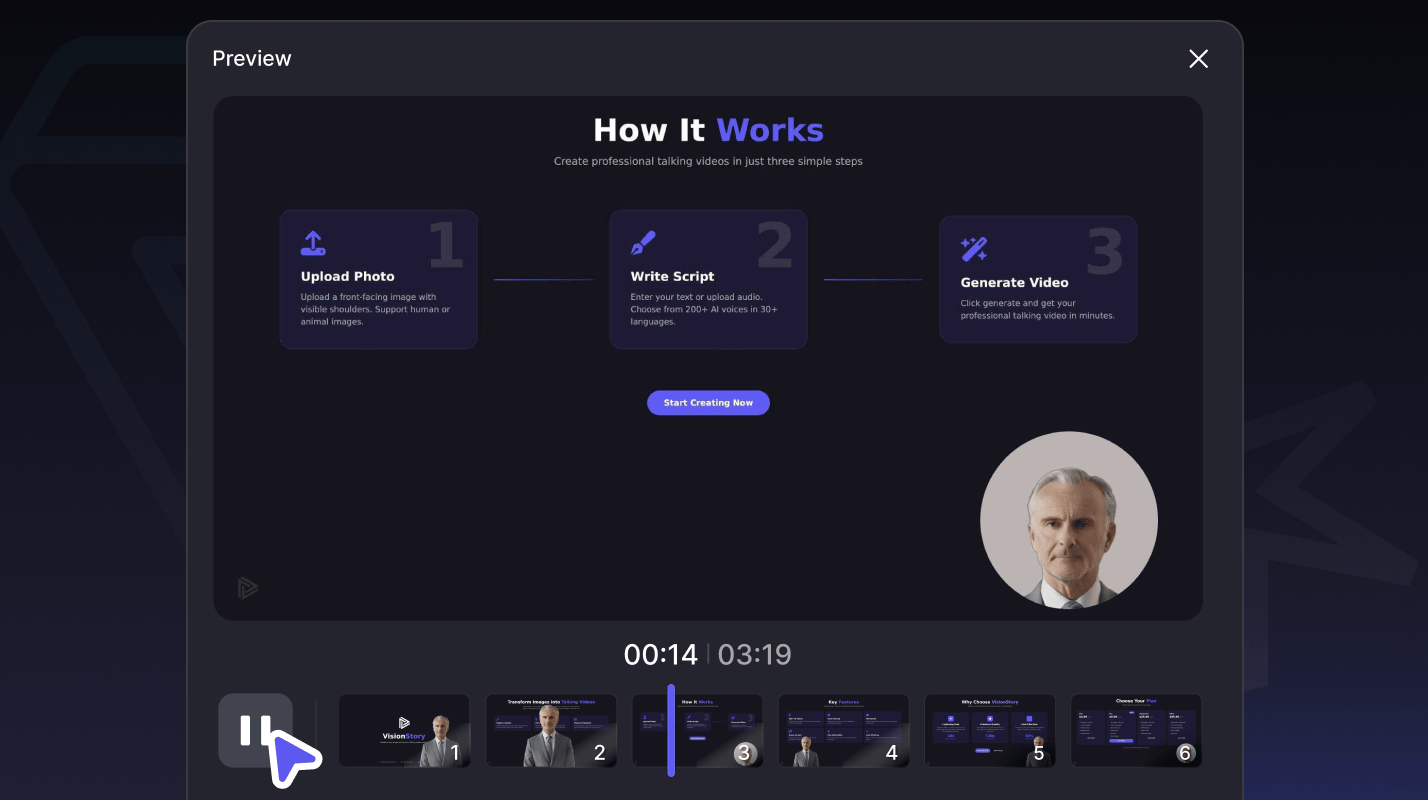
Access Levels
Pro Plan and above: Enjoy unlimited access with premium AI models.
Free Plan: Limited to one PowerPoint upload and basic AI capabilities.
Get started with AI Presentation today and bring your story to life with VisionStory—Canada’s leading AI-powered video creation platform.